

USB Setup
1) Install Nokia Suite.
2) Install EpocCam Symbian application from the download package below.
3) Install EpocCam Windows drivers provided inside the download package. The same drivers work for both Lite and Pro versions. Before installing drivers please shut down all applications that use webcam (Skype, Windows Live Messenger, etc), otherwise they may crash during installation.
4) Connect USB cable between your phone and PC.
5) On phone choose connection mode “PC Suite” if asked.
6) Start EpocCam application on your phone.
7) Start EpocCam Viewer on your PC and click play button. This application can be started from Start Menu -> Programs -> Kinoni -> EpocCam Viewer.
8) You should see the video from phone. If you cannot see the video check troubleshooting section.
WiFi Setup
1) Setup your wireless network. Both your PC and Nokia phone must be connected to same WiFi network. Exact setup details depend on your Windows version and phone model, please check Microsoft and Nokia support how to connect to wireless network if needed. 1) Install EpocCam Pro Symbian application from Nokia Ovi Store. EpocCam Lite does not support WiFi connection.
2) Install EpocCam Windows drivers from here. The same drivers work for both Lite and Pro versions. Before installing drivers please shut down all applications that use webcam (Skype, Windows Live Messenger, etc), otherwise they may crash during installation.
3) Start EpocCam Viewer on your PC and click play button. This application can be started from Start Menu -> Programs -> Kinoni -> EpocCam Viewer.
4) EpocCam viewer displays available connection methods on screen. For example on image below you can see that USB connection is supported and one network IP address, 10.23.0.112. If PC displays multiple IP addresses any of them should work.
pc ip address
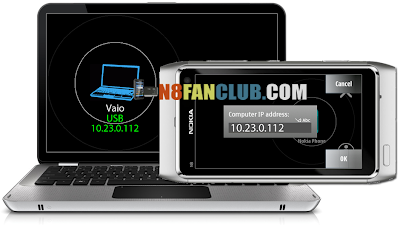
5) Start EpocCam Pro application on your phone.
6) When EpocCam prompts for server IP address, enter the address shown on PC screen. On the above example that would be 10.23.0.112.
7) After entering IP address, WiFi network selection dialogue is displayed. Select the same WiFi network PC is connected to.
8) You should see the video from phone. If you cannot see the video check troubleshooting section.
Usage:
1) Connect USB cable between your phone and PC.
2) On phone choose connection mode “PC Suite” if asked.
3) Start EpocCam application on your phone.
To verify functionality you can use EpocCam Test Application. This application can be started from Start Menu -> Programs -> EpocCam -> EpocCam Test. Remember to quit EpocCam Test application before using EpocCam with other applications as only one application can use camera at a time.
Supported Resolution:
*320×240 *352×288 *640×480 *720×480 *720×576 *HD720p
