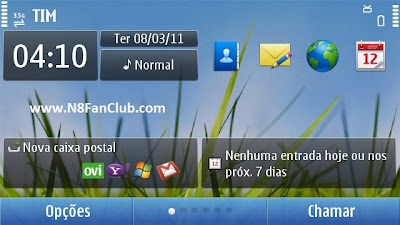
I – NAVIFIRM
1. Download NAVIFIRM from HERE.
2. Enter *#0000# on your home screen to see your device’s product code.
3. Download Nokia N8 (RM-596) firmware v013.016 according to your phone’s product code.
4. Place all the firmware files being downloaded inside C: \ Program Files \ Nokia \ Phoenix \ Products \ RM-596
II – CFW UDA Replacement
1. Download custom firmware from HERE / HERE
2. Now replace the Original UDA file with CFW UDA file which you have downloaded via NaviFirm on step four. C: \ Program Files \ Nokia \ Phoenix \ Products \ RM-596
III – PHOENIX
– Download Phoenix from HERE / HERE
– All files must stay this way on your PC and the folder RM-596
– C: \ Program Files \ Nokia \ Phoenix \ Products \ RM-596
– If you don’t have some of these folders, create these with the same path
– Charge your phone full and then open Phoenix and follow the steps below:
FIRMWARE UPDATE”>
SELECIONAR A FIRMWARE DO N8 > OK”>> PRODUCT CODE
SELECIONAR A FIRMWARE DO N8 > OK”>
5. Click OK on the Notification
6. Connect the phone with USB cable
7. Push the power button to initiate flashing
8. Allow the flash process and it will reboot your device after successful flashing.

