1. Download NokiaCooker_2.4.zip from here.
(Make sure your are going to modify the core.fpsx file of Symbian Belle v111.030.0607)
2. Copy RM-596_111.030.0607_79u_prd.core.fpsx inside Nokia Cooker’s folder.
3. Run Nokia Cooker
 |
| Click to enlarge |
4. Click on open firmware and double click RM-596_111.030.0607_79u_prd.core.fpsx
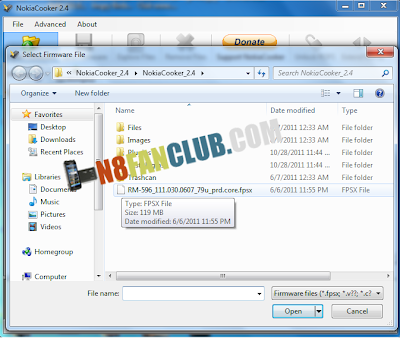 |
| Click to enlarge |
5. Wait for a while so that the core file gets loaded into Nokia Cooker.
 |
| Click to enlarge |
6. After successful loading of core file click on Unlock ROFS to calibrate the core file.
 |
| Click to enlarge |
7. You’ll note ROFS1: 2B, ROFS2: 2B, ROFS3: 2B
 |
| Click to enlarge |
8. Rename them to ROFS1: 2C, ROFS2: 2C, ROFS3: 2C
 |
| Click to enlarge |
9. Now click on Extend ROFS1
 |
| Click to enlarge |
10. A message would be displayed saying ROFS1 has been extended, click OK.
 |
| Click to enlarge |
11. Navigate to resource/effects folders from the tree menu and locate manifest.mf and double click to open it in a text editor.
 |
| Click to enlarge |
12. You’ll notice the Z:\resource\effects\ as shown below.
 |
| Click to enlarge |
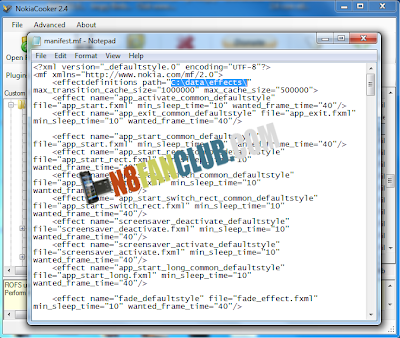 |
| Click to enlarge |
14. Now Hit the Save firmware button as shown below.
 |
| Click to enlarge |
15. It will take a while to save the firmware.
 |
| Click to enlarge |
16. You’ll be able to see the status message Image rebuilded successfully.
 |
| Click to enlarge |
 |
| Click to enlarge |
19. Open Settings => Themes => General => Options => Theme Effects => On/Off. If they are already enabled turn them OFF and then back ON. Enjoy super awesome effects on your Symbian Belle device!!
