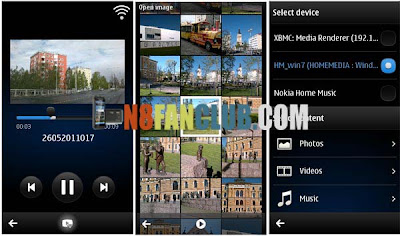
Nokia Play To , the application with which we can play multimedia files (video, photos, music), without cable, on devices that support the DLNA (Digital Living Network Alliance) technology and are connected to our home network, is update to version 10.02(10)
Its operation is simple, when you’ve got Nokia Play To installed on your phone, streaming is very quick and simple. To start,open the mobile application. Select the DLNA system you want to connect to, choose the photo, video, or music track you want to play, and that’s all there is to it.You can also browse the media content stored in your phone with DLNA player devices, like a PlayStation 3, Blu-ray player or a home theatre system – it’s just as easy. For a quick peek, check out our walk-through video.
Changelog v10.02(10):
*. Support for Nokia Belle only, does not work in Anna!
*. Localization
*. Improved connection handling from the top-bar
*. homescreen widgetto quickly set the server on/off (user need to add manually the widget to homescreen)
Getting started step by step
Install Nokia Play To
1-IMPORTANT NOTE!: If you face a problem in installation DO NOT RUN DEEP FACTORY SETTINGS neither with “the code” or from phone’s Factory settings. If you have done that it is currently not possible to re-install Nokia Play To.
2-Make sure you have active data connection or you are in reach of WLAN coverage during the installation process. Installation uses Symbian Smart Installer, which will download and install required components if needed. Additional download may be required based on your phone configuration.
3-You must have time & date correct in the mobile
4-If you have Nokia Big Screen v.0.96 from Beta Labs installed on your device it needs to be removed manually from Settings… Application manager… Installed apps. before installing Nokia Play To. You can re-install Big Screen from Ovi.
5-If you still face problems, try both ways:
– install by opening the sis-file with file browser
– install the application from Settings… Application manager…Installation files
1-Switch on your home networks’ WLAN if not on by default
2-Switch on WLAN in your phone in Setting… Connectivity… WLAN and select your home network. Then select Connect and enter the password if needed and press Ok.
3-Make sure your dlna player is connected to the same network (either with LAN cable or wirelessly with a WLAN access point. ). Usually once connected the player is ready to receive media without e.g. activating dlna. Refer to the player’s user manual for more information and troubleshooting
Once you have the system up and running you don’t need to connect the WLAN manually as long as from the available WLANs you have only your home WLAN configured and the phone is not in offline mode. So basicly next time all you need to do is start Nokia Play To and let it connect for you.
Click below to download
(N8FanClub.com)NokiaPlayTo 10_2_06 Anna_10_2_10 Belle_beta_Symbian^3.zip
