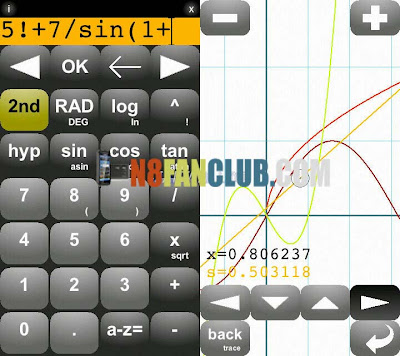
Touch-optimized graphing calculator. Input expressions in the form of functions (e.g. ‘a=sin(x)’), or plain expressions (e.g. ‘5!+7/sin(1+2))’). Easily access previous expressions in a list, and edit declared functions.
Features include:
-Trigonometric (also hyperbolic) functions and their inverse functions. Rad or Deg mode.
– Square root, and arbitrary root through the power operator
– logarithm; base 10 and natural
– plus, minus, multiplication, power and division
Quick Tutorial
Equation Editing
Graphing Calculator Qt starts in the equation editing mode (leftmost picture). You may exit this mode by clicking twice on “OK”.
Input your equations by clicking on the number and operation buttons.
Two types of expressions are supported: plain mathematical expressions, such as “4+sin(pi)”, and function expressions, such as “c=sin(x)+4”.
The button “a-z=” allows you to input function names, such as ‘c’ before, and the constants ‘e’, and ‘pi’.
‘x’ is the only possible variable. You may also reference other functions, however.
When you are done, click “OK” at the top of the screen. If there are errors in the expression, the parser will try to help you find where it is, along with a friendly error message. Correct the errors and press “OK” again.
If you do not correct the errors, or if you don’t wish to input an expression at all, click “OK” twice.
Equation List View
In the Equation List View, you can see your expressions, and functions on two separate pages. Switch between the pages using the “f(x) / history” button at the bottom-right of your screen.
In the Functions List, or “f(x)” view, you may choose which functions are plotted when you enter the plot view. Click on the rectangle on the left to do this. Using a stylus may help on smaller screens…
In the Functions List, you may double click on an item, to edit it. This will bring you to the Equation Edit View.
To input a new expression, press “New Expression”
To exit the application, press the bottom-left button
To enter the graphing/plotting view, press the bottom-middle button.
Graphing View (Plot view)
Pan by dragging your finger (or stylus) on the screen
Trace: trace the value of your functions. Panning is enabled in trace mode.
Direct Download
(SymbianZone.us)Graphing_Calculator_Qt_v1.0.3_S60v5_S_3_signed.zip
(SymbianZone.us)Graphing_Calculator_Qt_v1.0.3_S60v5_S_3_signed.zip
(SymbianZone.us)Graphing_Calculator_Qt_v1.0.3_S60v5_S_3_signed.zip
