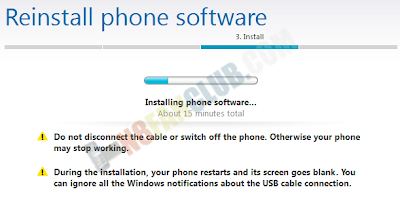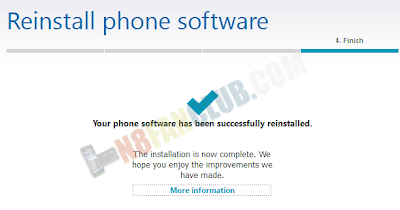|
| How to re-install firmware on Belle Smart Phone with Nokia Suite? |
There are situations when you are required to re-install the official firmware on your Nokia Symbian Belle Smart Phones. For instance, your device frequently hangs up or you had unintentionally removed Photo and Video editors or you had just hard reset your device with *#7370# or with 3 button combination and some apps just stopped working. In this case you will be required to re-install the firmware of your device with Nokia Suite to bring back the default stuff you had lost by mistake. This is the safest and official way to re-install or update the firmware of your smart phone. Even if you fail to re-install the firmware with this Nokia Suite method or there is no option available for re-installing the firmware, you can always go for unofficial way for re-installing / flashing the firmware with Phoenix. In this post we have discussed in detail both official and non-official ways.
Nokia Suite > Tools > Software Updates > Re-install
 |
| How to flash Belle Phone with Phoenix – Flashing Custom or Official Firmware |
Warning: Follow this guide at your own risk, in case anything goes wrong with your device, N8 Fan Club will not be held responsible. We have tested this process several times and it worked for us 100%. We have created the video tutorial guide, watch the video carefully and follow the simple steps. If you are not familiar with the terms like: Phoenix, NaviFirm, Nokia Suite, Flashing, Dead USB Flashing, this guide isn’t for you! This flashing guide is also applicable for other Symbian Belle / Nokia Belle smart phones, including N8, E7, C7, C6-01, X7, E6, 500, 701, 603, 700 and 808. (If you are going to flash any other smart phone using this tutorial guide, make sure to change the firmware’s RM folder accordingly. RM version can be found on your phone’s back under the battery. For 808 its RM-807, for N8, its RM-596 and for others please locate it yourself)Steps to follow:
- Download and install latest Nokia Suite (skip this step if your PC has already latest version installed)
- Download and install latest Phoenix Service Suite 2012.24.000.48366_latest.exe
- (Make sure to Disable Anti-Virus Application on your Windows based PC to avoid dongle errors)
- You can download the default firmware either with NaviFirm (download the official firmware after looking-up for your device’s product code by dialing *#0000# from the dialer) or you can look-up for your favorite custom firmware for your Belle Smart Phone.
- Place the official or custom firmware files in one of the following paths according to your Windows version.
- For Windows 32bit version: C:\Program Files\Nokia\Phoenix\Products\RM-596\
- For Windows 64bit version: C:\Program Files (x86)\Nokia\Phoenix\Products\RM-596\
- Run the Phoenix on your Windows PC and follow further steps from the video tutorial