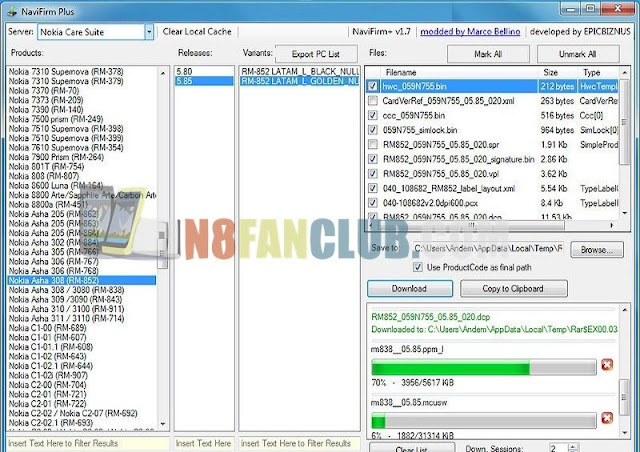
In early days, it was quite easy to download Nokia firmware images using NaviFirm until Nokia officially decided to close firmware respiratory to protect its Microsoft based interests. However we can still use some tweaked methods to download Nokia Firmware Images with Nokia Data Package Manager (fixed by pyler) & NaviFirm Plus v1.7 that has full cache (around 230MB) backed up by huellif.
Download – 30MB
N8FanClub.com_NaviFirm.1.7.plus-full-cache.backup.huellif.zip
N8FanClub.com_NaviFirm.1.7.plus-full-cache.backup.huellif.zip
N8FanClub.com_NaviFirm.1.7.plus-full-cache.backup.huellif.zip
N8FanClub.com_NaviFirm.1.7.plus-full-cache.backup.huellif.zip
NaviFirm Plus v1.7 with full cache
First we shall see NaviFirm Plus v1.7 with full cache, its around 30MB zipped archive, you will have to extract it and it will give you all cache of firmware and you will be able to browser the download links in NaviFirm. Make sure not to clear the cache as it will remove the cache files from NaviFirm. Marco has also developed the new version of NaviFirm Plus 2.2 that is a donation ware, that means you have to donate 3 euros before using it, and certainly no one wants to pay just for downloading official firmware files. So you guys can enjoy downloading Nokia firmware images with NaviFirm Plus v1.7 with full cache or with Nokia Data Package Manager.
Nokia Data Package Manager Method
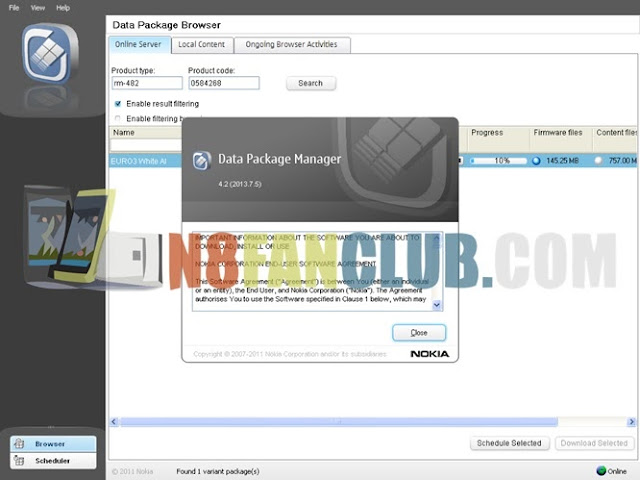
Secondly we can use Nokia Data Package Manager and can download the firmware of our favorite Nokia Smartphone. Even latest Lumia smartphone firmwares are supported.
1. Install 1. N8FanClub.com_Nokia DataPackage Manager 2013.7.5.msi
2. Install 2. N8FanClub.com_Fix for Nokia DataPackage Manager 2013.7.5.exe
3. Run Nokia Data Package Manager and enjoy full access to Nokia Firmwares
You must enter Product Type (RM-XXX) as well as Product Code (0XXXXXX) of your device before hitting search, if you missed or entered incorrect information, you will face an error message “Error while retrieving a list of variant package” or found 0 variant package(s).
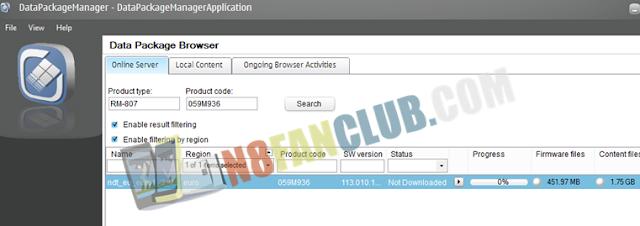
You can easily grab product type and product code of your device by dialing *#0000# code and it will display the desired information on your phone’s screen. Alternatively you can use Nokia N8 product codes list from this paste.
Now after entering the correct product type (RM-XXX) and product code (0XXXXXX) details, hit the search button and in few moments you’ll be able to see the firmware name, region, product code, software version and download options. When you’ll hit the PLAY / DOWNLOAD button it will ask you whether you want to download content files? That is default memory card content and is certainly larger than firmware files, you probably don’t need to waste your time in downloading it unless you need it too. So click on NO and the firmware files without memory card’s content will start downloading.
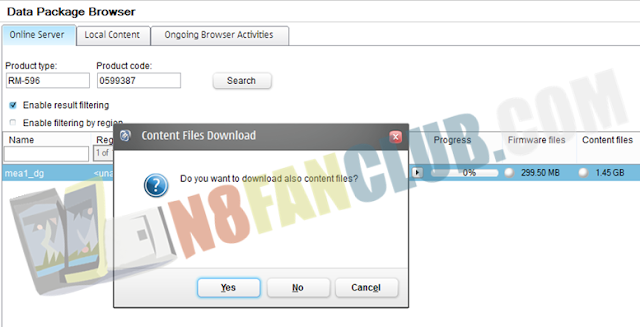
Your downloaded firmware will be saved in the following path:
C:\ProgramData\Nokia\Packages\Products\RM-XXX
C:\ProgramData\Nokia\Packages\Products\RM-XXX
Now you can easily use the downloaded firmware files to flash your Nokia Belle smartphone with Phoenix either in USB mode or in DEAD USB mode. (We had created a video tutorial on flashing Nokia 808, however you can use this tutorial for any Nokia Belle smartphone flashing.)
